
Deposit and verify an apartment in the customer portal
-
You have successfully created a user account in the customer portal, but you do not yet see any data about your apartment? You must first enter this data in the customer portal or verify that the apartment already entered is actually yours.
There are 2 options for this - please select the one that applies to you when registering:
1. you already have an annual billing for consumption of your apartmentYour apartment is not a first-time occupancy. You already have an annual billing for heating and hot and cold water costs for your apartment.
In this case, when asked how you would like to verify your apartment in the customer portal, select the "Verification with installation number & device number" variant.
Here you can find out where to find your installation & device number.
2. you do not have an annual billing for consumptionsYour apartment is a new building with first-time occupancy, i.e. you are the first owner or tenant in this apartment. Therefore, you do not yet have an annual billing for the heating and hot and cold water costs for your apartment, as this will only be issued after one calendar year.
In this case, when asked how you would like to verify your apartment in the customer portal, select the "Verification with activation code" variant.
Here you can learn what an activation code is.
-
You can add another apartment to the customer portal at any time, for example, if you are the owner of several apartments or have several residences.
Verification of this additional apartment works in the same way as verification during initial registration, i.e. for each additional apartment you choose whether you want to verify it by activation code or by means of the installation number and device number.
Object number/tenant number & device number/meter number
-
Your object number and device number are identification numbers that are uniquely assigned to your apartment. These numbers exist only once and each apartment has its specific, i.e. unique, installation and device number.
The object number always has the following format: 1234/46789 1234/5-67.
The device number is an 8-digit number consisting of digits only.
-
You can use these numbers to verify your apartment in the customer portal, i.e. you link this apartment very clearly to you as a person using the object number and device number. This rules out the possibility of anyone other than yourself (or persons to whom you make these numbers accessible) having access to your apartment in the customer portal.
-
You will find your object number and device number on each annual billing you receive from your property management company and/or billing company.
Object numberYou will find your object number at the top left of each annual billing:
Device number
Your document contains at least one device number, if necessary also several device numbers. Each of these numbers can be used as verification for your apartment. Enter exactly one of the numbers in the field provided ("device number"). You may not enter all the numbers, but any device number located on your billing statement. The device numbers are usually located at the bottom of the first page of your billing statement.
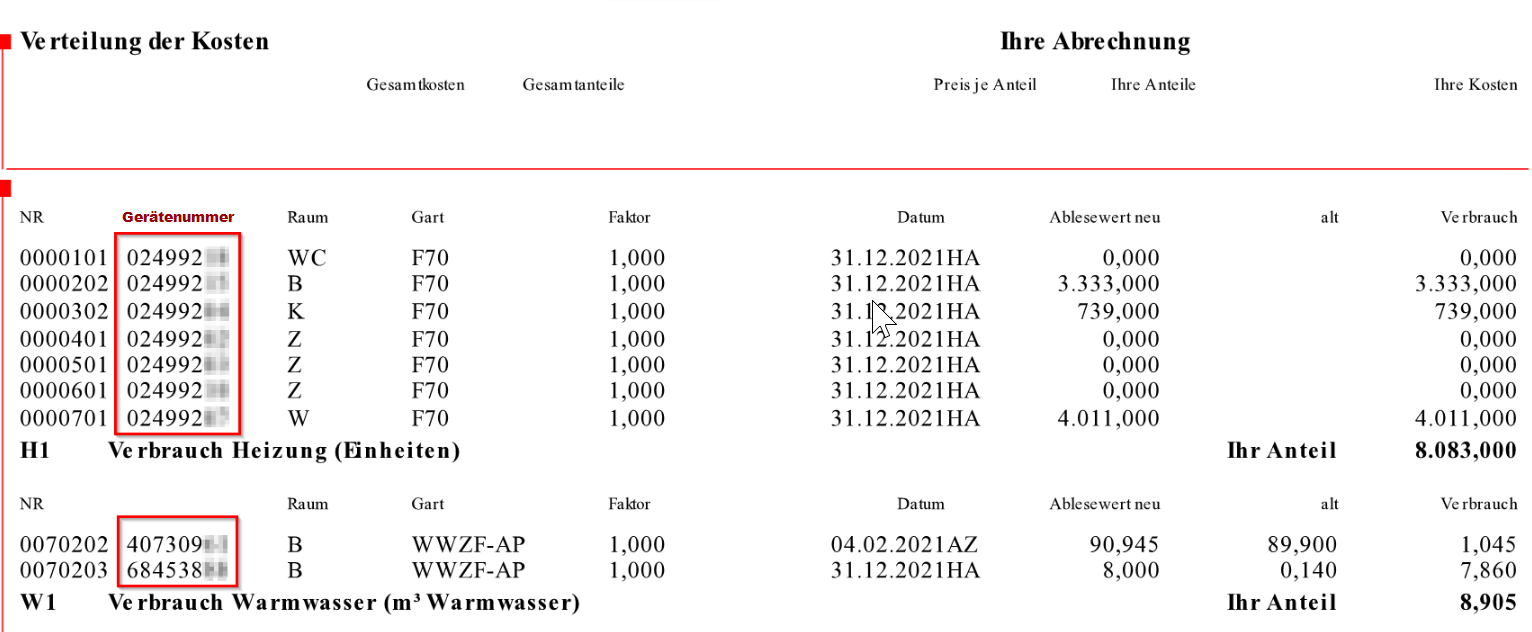
The system automatically detects whether the information is correct and then adds all the devices in your apartment (radiators, water meters, etc.), if they are present and are TSS (Techem Smart System) devices, to your consumption information.
-
Once you have created your user account in the customer portal, you will be prompted to deposit your apartment. To do this, click on "Verification with object number & device number".
A window will open asking you to enter your object number & device number. Enter the two numbers in the respective fields provided. The pre-printed values are for orientation only and will be overwritten as soon as you start typing.
Once you have entered the two numbers correctly, click on "Confirm my identity". If you have mistyped the numbers, simply enter them again. You will then be redirected to your start page, provided the numbers were typed in correctly, and you can immediately view your consumption data.
-
No.
You only enter the object number & device number if you are registering for the first time or if you want to register a new apartment in the customer portal (e.g. because you are the owner of several apartments or have a second home).
-
If you do not have an object number and device number, your apartment is probably a first-time occupant. In this case, please read "Verification with activation code".
-
If you do not find your object number and device number, please contact your property management or billing company and ask them to send you the annual billing for heat, hot and cold water. Your property management or billing company will then send you the document on which you will find the object number and device number.
Register in the customer portal
-
Are you visiting the customer portal for the first time? Welcome!
In order to successfully log in to the customer portal and view your consumption data, two important steps are necessary:
1. create a user account
2. enter your flat(s) in the customer portal
-
Creating a user account in the customer portal is very simple.
1. access the customer portal via your web browser.
2. click on "Register".
Enter the required data and set a password. Note: Currently, not all special characters are available. If you return to the registration page when saving, temporarily use "!" as a special character, for example.
4. enter your password again to receive a link as an email and thus verify your email address. Important: Please enter your password again here first and only then the email verification code.
5. confirm your e-mail address by entering the e-mail verification code sent to the address you provided. You can either click directly on the link in the e-mail, or copy the code from the e-mail into the input mask provided for this purpose in the portal.
Congratulations! You have successfully created a user account in the customer portal.Now you still have to connect your apartment in the customer portal.
-
First of all, please make sure that you have entered the email verification code in the correct input mask.
You will first be asked to enter your password again. In this mask, enter your previously set password and not the e-mail verification code. This will follow in the next step:
You will be redirected to enter the e-mail verification code. Enter the e-mail verification code you received by e-mail in the empty window, then click on "Verify" button
Your e-mail verification code is still not accepted? Please contact our customer support.
-
1. Check the spam folder in your email inbox.
2. Request the email again by clicking on "Send new confirmation code".
3. Re-enter your email address by clicking on "Change email address". Be careful not to make any typing errors.
4. you still have not received a verification code? Please contact our customer support.
Activation code
-
The activation code is a code that you receive from your billing company or your property management company for the initial registration in the portal.
In principle, you can also register in the portal without an activation code, but then you will not see any data about your residential unit(s), only a welcome page. The activation code is used to activate your apartment(s) in the customer portal or to verify that you are
actually the tenant or owner.
-
You can use the activation code to verify your apartment in the customer portal, i.e. you link this apartment very clearly to you as a person using the activation code. This rules out the possibility of anyone other than yourself (or persons to whom you make the activation code accessible) having access to your apartment in the customer portal.
-
Your billing company or your property management will send you the activation code. This is done either by e-mail, SMS or letter.
If you have registered an e-mail address with your billing company or your property management company, the code will be sent to you by e-mail. If you do not have an e-mail address, you will receive the code by SMS or by post.
Alternatively, the activation code can also be passed on to you by telephone via announcements.
-
When you have created your user account, you will be asked to deposit your apartment. To do this, click on "Verification with activation code ".
A window will open asking you to enter your activation code. Enter the code in the field provided. The pre-printed value is for orientation only and will be overwritten as soon as you start typing.Once you have entered your activation code correctly, click "Activate now". If you make a mistake, simply enter your activation code again. You will then be redirected to your home page, provided the numbers were typed in correctly, and can immediately view your consumption data.
-
No.
You only enter the activation code if you are registering for the first time or if you want to add a new apartment to the customer portal (e.g. because you are the owner of several apartments or have a second home).
See: Deposit another apartment in the customer portal.
-
You have not received an activation code from your property management? Please contact your property management contact person so that he/she can send you a new activation code.
Do you own one or more additional flats that you would like to enter in the techem customer portal? This is easily possible. You do not need several user accounts for this, but can add all your flats to your current user account. You can add another flat in the same way as you added your first flat. Have the additional activation code(s) ready that you received from your property management company and enter the activation code(s) in the field provided. Or have the annual statement(s) for your flat(s) ready and enter the system number and device number in the fields provided. If you have registered several flats in the techem customer portal, you can easily switch between your individual flats using the switch.
-
You may want to view multiple apartments in the customer portal, for example, if you are a tenant of one apartment and the owner of another apartment.
In this case, you will need two or more activation codes to link the additional apartments in the customer portal.
You can enter additional activation codes at any time under "Master data" on your home page.
-
If your activation code does not work, it may have expired. Activation codes have a maximum validity of one month for security reasons.
If your activation code has expired before you have entered it, contact your property management. Your caretaker can generate a new code and send it to you e.g. by e-mail or SMS and/or give it to you by phone.
Then enter the new activation code in your "master data" or directly during the initial registration.
Login
-
For an initial registration, see "Register“
If you are logging in to the customer portal for the first time, you must register (see Creating a user account).
For each additional login to the portal
- Each time you log in to the portal, you will be asked for your login data
- Enter the login data you specified during registration (e-mail address & password)
After successful authentication, you will be redirected to your administration overview with your consumption data
-
If you have successfully registered and still do not see any data in the portal, this may be due to the following reasons:
- Your property management company has not concluded a contract with the corresponding billing company and is not authorised to display the consumption data online. Please contact your property management contact person(s).
- Your property management company or your client has not registered you as a user in the portal. Please contact your contact person at your property management company or portale@techem.at.
- An error occurred when your user was registered by your property management (e.g. spelling mistake in the e-mail address). Please contact the person in charge of your property management or portale@techem.at.
Your question was not answered?
If your question is not answered in our FAQ, do not hesitate to contact our customer service:
Telephone: 800 880 110
E-mail: portale@techem.it